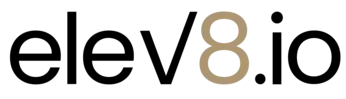
Step 7 - Calendar Setup
Setting Up your Personal Calendar
1. In the side menu, Calendars then Calendar Settings at the top.
2. Click + New Calendar, then Round Robin
Booking.
3. Click + Add User and select your name. Click the
Custom dropdown and select your preferred video service.
4. Type "Your Name Appointments" and a short description (optional).
5. For Calendar URL, type your name with no spaces. If it is taken add "calendar" or "cal" or
"appointments" after your name.
6. Click Save & Continue
Setting Up A Group Calendar
1. Choose your calendar settings for each field:
• Slot Duration determines the length of the appointment.
• Slot Interval determines how frequently the appointments are available.
• Buffer determines how frequently appointments can be booked in relation to each other.
• Appointments Per Slot (Per User) is how many events can be booked at one time.
• Appointments Per Day is how many events can be booked in a day.
• Minimum Scheduling Notice determines the period in advance an event can be booked.
• Date Range determines the period of time in the future that an event can be booked.
2. Set your time availability. Click Save & Continue.
Choosing the Confirmation Settings
1. In most cases, the default settings are sufficient but review the options and configure accordingly.
2. At the bottom under Form Submissions, customize the thank you message text.
3. Click Complete.