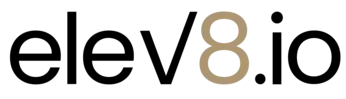
Step 6 - Importing Contacts
Prepare Your Contacts For Upload
1. If you have contacts you need to upload, export the contacts from your current CRM in a CSV format.
2. Alternatively, you can enter your contacts in a Google Sheet. Name each of your columns such as Name, Email, Phone, and so on.
3. When you have your contacts in the spreadsheet, select File, Download, and select CSV format.
Import Your CSV File
1. In the side menu, click Contacts.
2. Hover over the buttons on the top till you find the Import Contacts ⍐ icon, which is the button with the arrow pointing up.
3. Drag and drop your file onto the screen or select
Upload and select your file. Click Next.
4. Match the data to the correct fields. If there are fields that do not show an option when you click
Select, click the I Need Help. If all columns are correct, click Next.
5. Give your import a name or keep the name as it is. Once imported, click Save as a smart list.